To Sort columns:
- Sort the data by clicking on any of the column labels to change the way the list is sorted.
- Click again to reverse the sort order.
- An arrow is shown on the column to indicate the sort direction.

To multi-sort columns:
- Ctrl + Click a second column header.
- You will see an arrow with the number 2 next to the column name. You can multi-sort up to 3 columns.
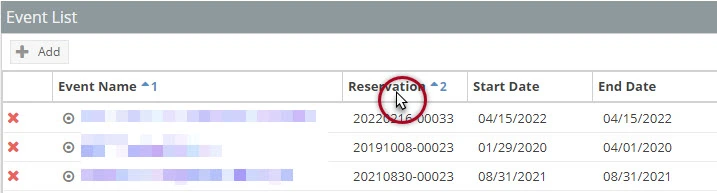
Customizing a List page makes it easier to view key information.
Customization options include which columns are displayed and in what order. View which columns you would like displayed on the list by clicking on the drop-down menu option for any current column and selecting 'Columns'. Check the box next to any column to add or remove it.
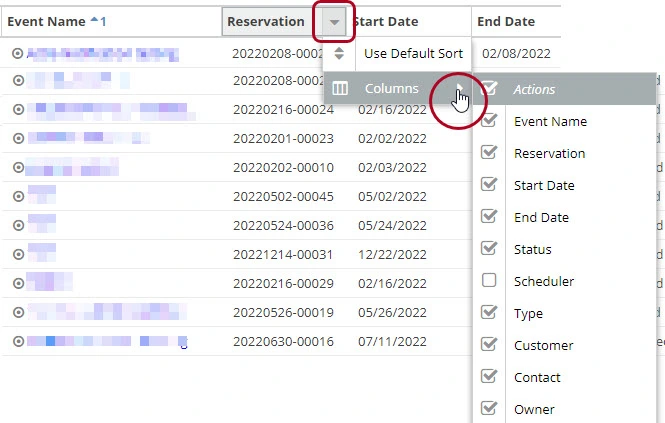
Customize the order of the columns displayed on the page by clicking and dragging a column to the desired position. When the arrows appear between other columns in the correct position, release the mouse button to drop the column into its new position.

Back to Management of Events

