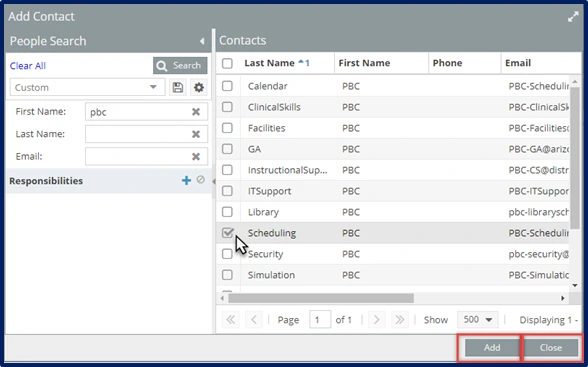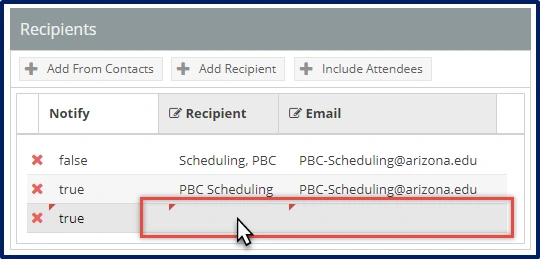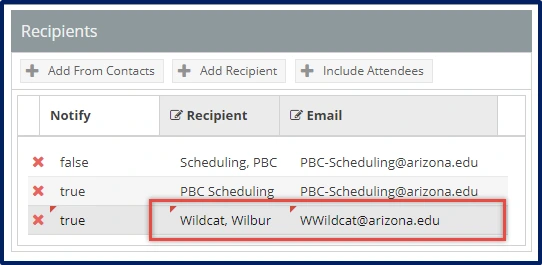Overview:
This document explains how to send a reservation event summary to your desired recipient(s). This workflow only applies to Academic Scheduling users who have scheduled courses and meetings in the Astra Scheduling system or have Approval permissions.
Selecting the event will open the Event Reservation screen. Here you can send an event summary to any email address.
Step 1: Select "Send Event Summary"
Open the reservation to which you wish to send an Event Summary.
In the top right of the reservation, navigate to and select the “Send Event Summary” button.
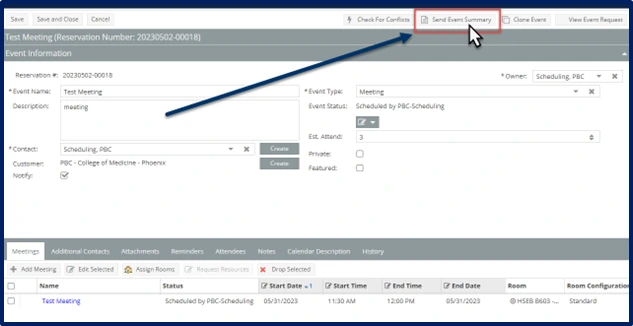
Step 2: Add Recipients
A new window will pop up titled “Send an Event Summary”
Navigate to “Recipients” on the right side. Here, the contact associated with the reservation will automatically be listed as a recipient. To add other recipients, select:
“Add From Contact” (see 3a for further instructions)
OR
“Add Recipient” (see 3b for further instructions)
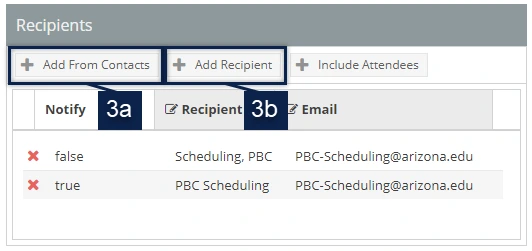
Step 3: Send Event Summary
Select “OK” in the bottom right to send the reservations event summary.
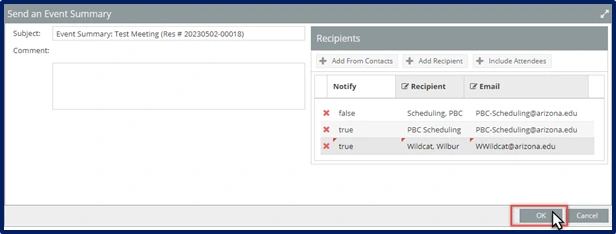
NOTE
You can add, change, or update the contents in the Subject and Comment fields.
- Subject: this will be the subject of the email sent to the recipient(s).
- Comment: this will appear within the attached Event Summary.
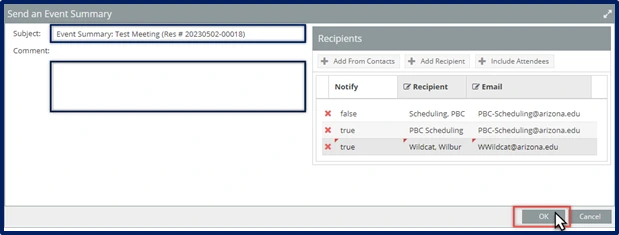
Back to Management of Events