Assign Rooms or Request Rooms
Displays where you can select and request your desired room(s). Use the key below to navigate this window.
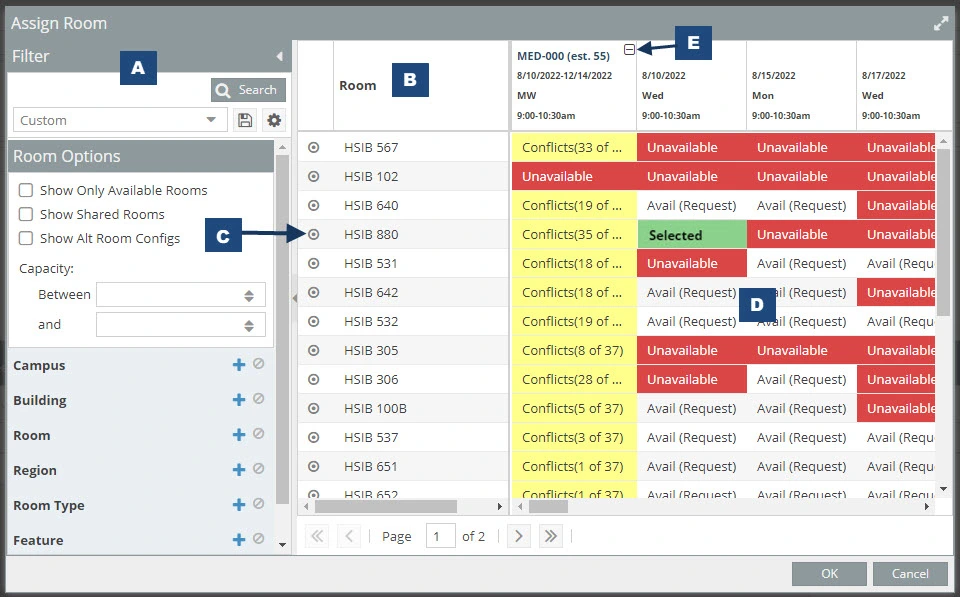
A. Filter - Filter in different regions of rooms. HSIB does not have any other regions at this time.
B. Rooms - Click on the room column header, and this displays the rooms in sequential order.
C. Bullseye - Hover the cursor over the bullseye to display room details, such as room type and capacity. Note: choose a room with the correct capacity for the event meeting. Safety first!
D. If a room is reserved, it displays the conflicts in yellow and the unavailability in red.
- If you click the yellow cell, the system displays which event(s) conflict with your event. Here you have the option to resolve some or all the conflicts.
- To view the conflicting event limited details, hover your cursor over the event link in blue.
Image
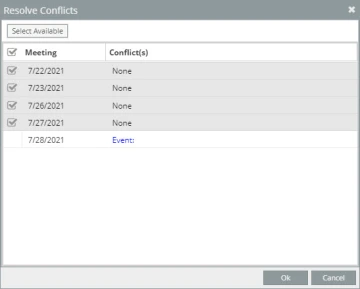
E. If you have multiple meetings, click the plus (+) button at the top right corner of the event to show or hide all the meeting dates and times you are requesting.

