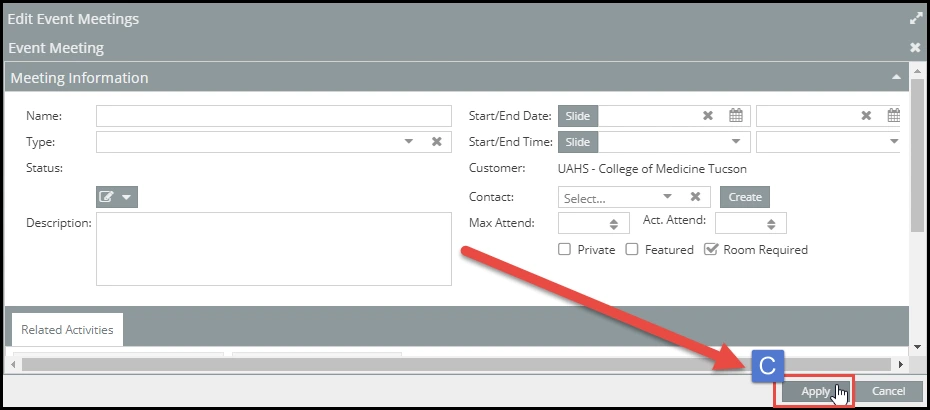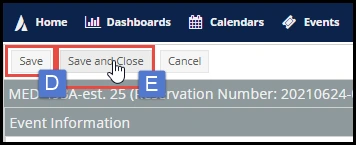Overview:
Modify your event(s) to change information such as the dates, times, name, type, status, description, contact, and attendance for specific meetings.
- To Modify your event, select the specific instance(s) you would like to alter; you may have to expand your event to view all instances (indicated by “A”).
- Once all instances that need alteration have been selected, navigate to the Edit Selected button (indicated by “B”) to open the Edit Event Meetings page.
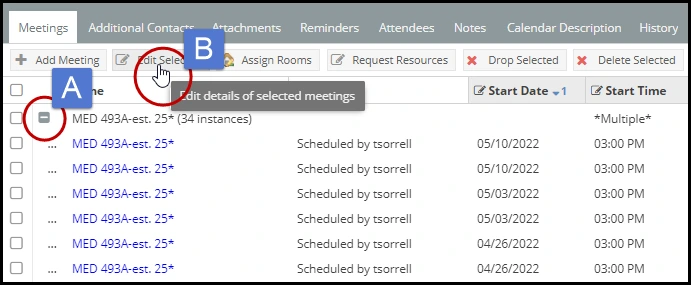
- In the Edit Event Meetings window, you can change the dates, times, name, type, status, description, contact, and attendance.
- Once alterations have been made, select the Apply button (indicated by “C”) to set your changes first Save and then Save and Close your event (indicated by “D, and E”).